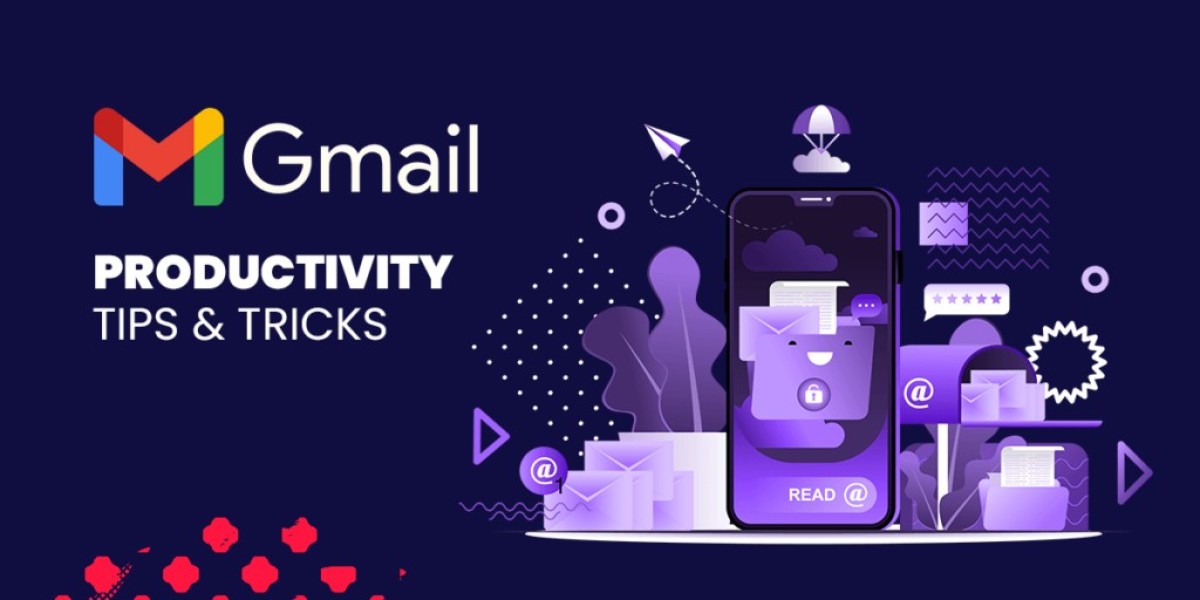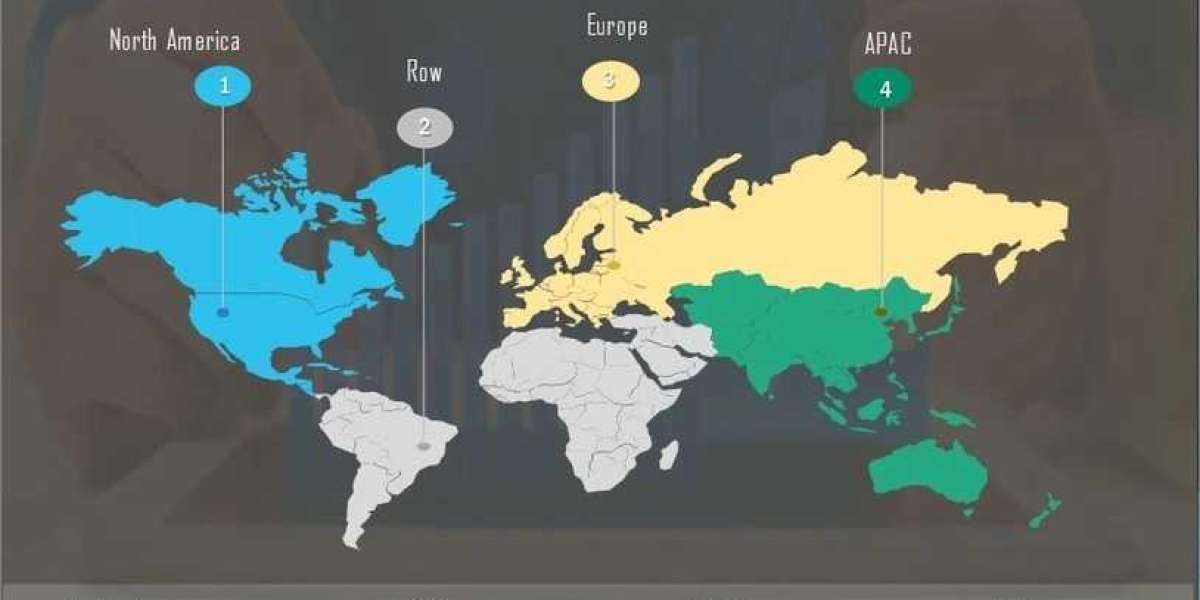Introduction
In today's fast-paced digital world, email has become an integral part of our daily lives. Whether you are a professional, a student, or simply someone who wants to stay organized, mastering your email management skills can significantly improve your workflow. With its user-friendly interface and powerful features, Gmail has gained immense popularity as one of the leading email providers. In this article, we will explore some essential Gmail tips that will help you take control of your inbox and enhance your productivity.
Gmail Tips for Improved Workflow
1. Organize Your Inbox with Labels
Labels in Gmail act as virtual folders to help you categorize and prioritize your emails. By creating labels for different projects, clients, or subjects, you can easily sort and locate specific emails. To create a label, simply navigate to the "Settings" option in Gmail and select "Labels." From there, you can customize your labels based on your preferences. Once created, you can apply multiple labels to a single email, making it easier to find later.
2. Take Advantage of Gmail Filters
Gmail filters are a powerful tool that can automate your email organization. With filters, you can automatically label, archive, star, or delete incoming emails based on specific criteria, such as the sender, subject, or keywords. This feature allows you to streamline your inbox and focus on the emails that are most important to you. To create a filter, go to "Settings," select "Filters and Blocked Addresses," and follow the prompts to set up your personalized filters.
3. Utilize Keyboard Shortcuts for Efficiency
Gmail offers a wide range of keyboard shortcuts that can save you time and effort when navigating your inbox. From composing a new email to archiving or deleting messages, these shortcuts allow you to perform actions without using your mouse. To enable keyboard shortcuts in Gmail, go to "Settings," select the "General" tab, and toggle on the "Keyboard shortcuts" option. Once enabled, a list of available shortcuts will be displayed, and you can start using them immediately.
4. Make Use of the Snooze Feature
If your inbox gets overwhelmed with emails that require your attention at a later time, the snooze feature in Gmail can be a game-changer. With the snooze feature, you can temporarily remove an email from your inbox and have it reappear at a specific date and time of your choice. This allows you to prioritize and focus on the emails that are most relevant in the present moment. To snooze an email, select the desired email, click on the clock icon, and set the snooze date and time.
5. Enable Desktop Notifications
To stay on top of your emails, consider enabling desktop notifications in Gmail. This feature notifies you of new emails even when you are not actively using your browser or Gmail tab. Desktop notifications can be particularly useful when you are working on other tasks and need to be alerted of important emails promptly. To enable desktop notifications, go to "Settings," select the "Desktop notifications" tab, and choose the notification settings that suit your preferences.
6. Collaborate with Google Docs and Google Meet
Gmail seamlessly integrates with other Google products, such as Google Docs and Google Meet, to enhance collaboration and productivity. With Google Docs, you can create, edit, and share documents right from your inbox, allowing for real-time collaboration with colleagues or clients. Google Meet, on the other hand, enables virtual meetings and video conferences directly within Gmail, eliminating the need for third-party applications. By leveraging these integrations, you can streamline your workflow and improve communication with ease.
Conclusion
Mastering Gmail is essential for optimizing your email management and improving your overall workflow. By implementing these essential Gmail tips, you can take control of your inbox, stay organized, and enhance your productivity. Remember to utilize labels, filters, keyboard shortcuts, and features like snooze and desktop notifications to maximize the efficiency of your email management. Additionally, take advantage of Google's seamless integration with other productivity tools like Google Docs and Google Meet for seamless collaboration. With these Gmail tips in your arsenal, you'll be on your way to becoming an email mastery expert in no time.