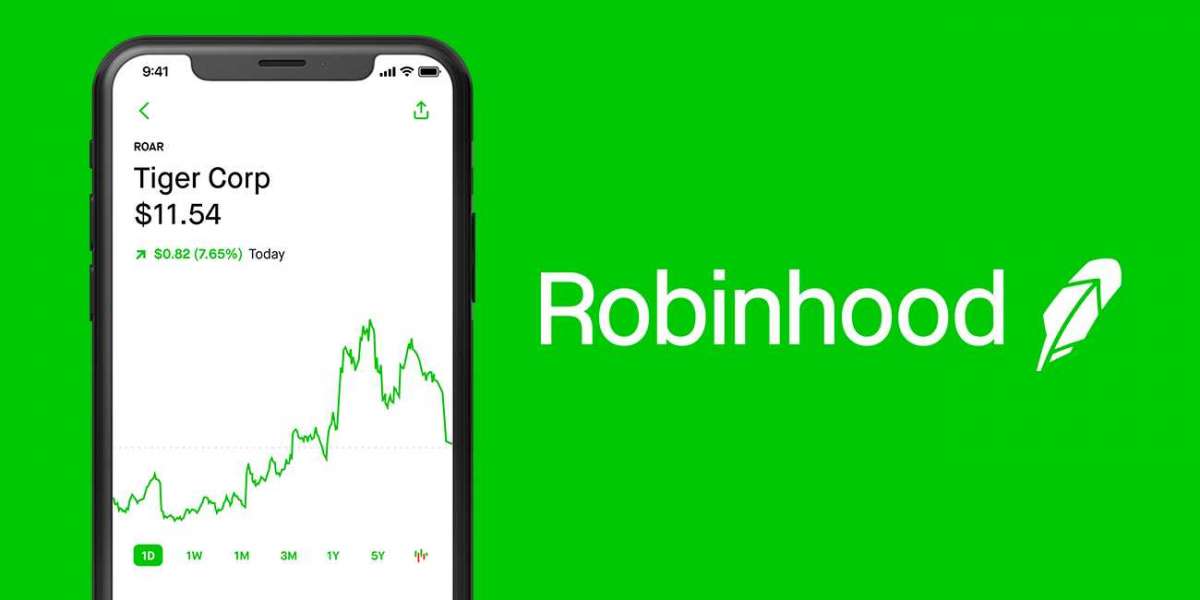YouTube is the world's largest video-sharing platform, offering an immense library of content. While streaming videos on YouTube is convenient, there are times when you might want to download and save a video for offline viewing or use it in your own projects. One of the most common formats for saving videos is MP4. In this article, we'll guide you through the process of converting YouTube videos to MP4 using various methods, both online and offline.
Method 1: Using Online YouTube to MP4 Converters
There are several online tools that allow you to convert YouTube videos to MP4 easily. Here's how to do it:
- Find the YouTube video you want to convert and copy its URL from your browser's address bar.
- Open a web browser and visit a trusted YouTube to MP4 converter website. Popular options include y2mate, OnlineVideoConverter, and YTMP3.cc.
- Paste the copied YouTube video URL into the converter's input field.
- Choose the output format as MP4.
- Click the "Convert" or "Start" button.
- Wait for the conversion process to finish.
- Once the conversion is complete, you'll usually be given the option to download the MP4 file to your device.
Method 2: Using YouTube Downloading Software
If you prefer a more secure and reliable solution, you can use dedicated software to download and convert YouTube videos to MP4. One of the most popular tools for this purpose is 4K Video Downloader. Here's how to use it:
- Download and install 4K Video Downloader from their official website (https://www.4kdownload.com/products/product-videodownloader).
- Launch the software.
- Copy the URL of the YouTube video you want to convert.
- Click the "Paste Link" button in the software.
- Choose the video quality and format you want, which should be MP4 in this case.
- Click "Download."
4K Video Downloader will begin downloading the video and converting it to MP4. The converted video will be saved on your computer's hard drive.
Method 3: Using Browser Extensions
Another convenient method to convert YouTube videos to MP4 is by using browser extensions. For instance, the "Video DownloadHelper" extension for Firefox and Chrome can help you achieve this. Here's how to use it:
- Install the Video DownloadHelper extension for your preferred browser.
- Open the YouTube video you want to download.
- Click on the Video DownloadHelper icon in your browser's toolbar.
- Select the available MP4 format and resolution.
- Click "Download."
The extension will download and convert the YouTube video to MP4 and save it to your computer.
Conclusion
Converting YouTube videos to MP4 format can be useful for offline viewing or editing purposes. While online converters are simple and convenient, it's essential to be cautious about the websites you use, as some may contain ads or unwanted software. For a more reliable and versatile solution, dedicated software or browser extensions like 4K Video Downloader and Video DownloadHelper provide greater control and additional features.
Remember to respect copyright and licensing regulations when downloading and using YouTube videos. Always ensure you have the necessary permissions or rights to download and use the content.