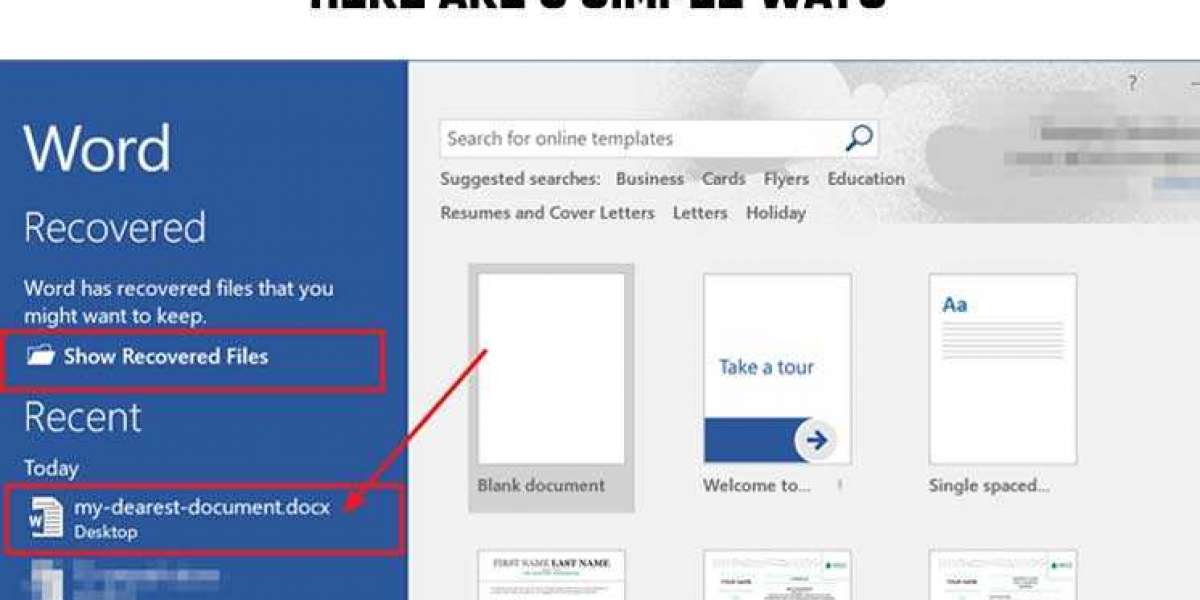How to recover delete word documents is a big problem for every user, today every user use computer in every work and save every important file of his work in word document but if for some reason we have any If an important file is deleted, then we get very upset, so we need to know that if any of our important files are deleted, then how can we recover this deleted word file, for this we have many ways. We can recover our deleted files. One way we have is that we can restore our deleted word file from recycle bin To recover word file from recycle bin, first of all, we have to double click on the icon of recycle bin, after that the deleted file will be saved as file. Find it by name, then right click with mouse and click on restore, this will restore your deleted word file easily. If our word file is not recovered in this way, then we have another way that with the help of Microsoft's feature 'Recover Unsaved Documents', we can also recover our word document, for this to open a new word document in your system. Do. After that go to Info inside the file and inside Info go to 'Manage Documents' and 'Recover Unsaved Documents' after that click on 'Recover Unsaved Documents' and see all Unsaved files and see your file and restore it and on Open Click With this process also we can restore our file. How to recover delete word documents To solve this problem, we can also solve this problem with the help of word's autorecover feature of word document, for this we have to create a new file in word document. Going to the save option, there we have to find the option of 'autorecover file location' under the save documents, after that select the file location and copy it. After this, open File Explorer and press the E key with the window, after that paste the path of the autorecover file location in the menu bar. Now press enter, after this the unsaved file will be shown in front of you with .asd extension if you want to restore this file. For this, you first select and copy the path of the .asd file, after that open the word documents and open 'Recover Unsaved Document' in the open inside the file here. Paste the path of the asd file, now open the file from here. In this way also we can restore our word document.
Search
Popular Posts