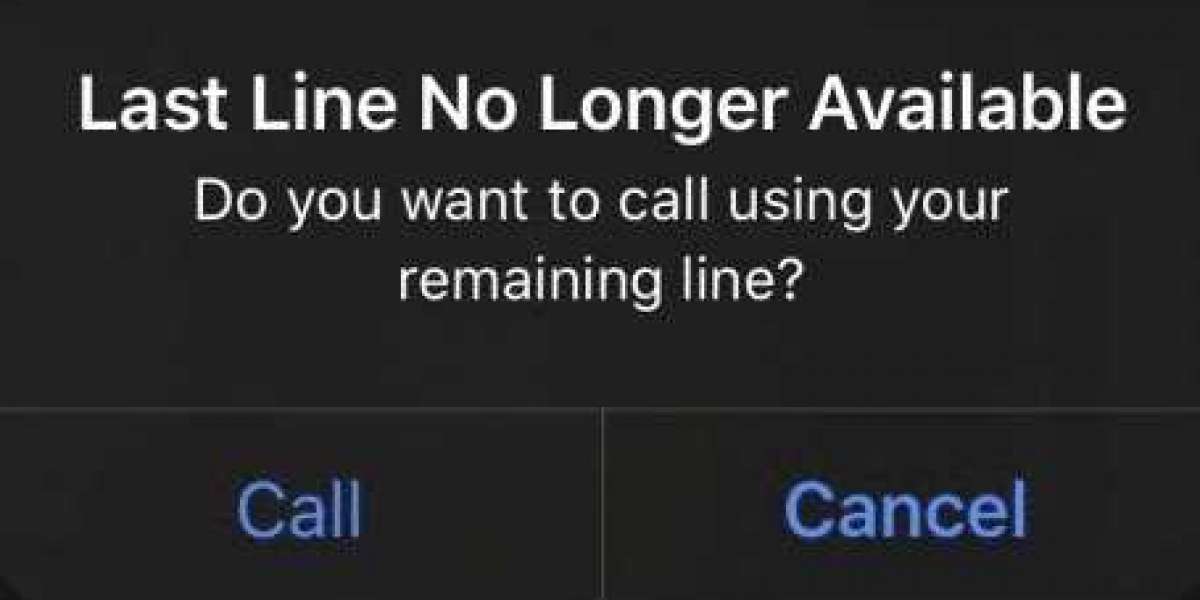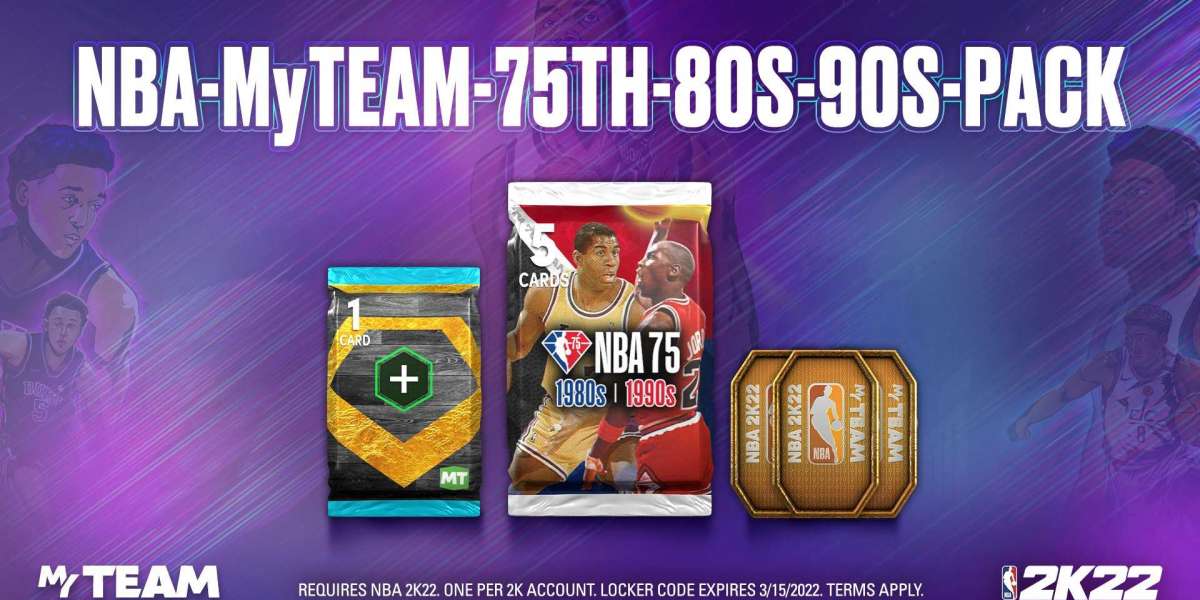Your iPhone is one of the most important things in your life, just like it is for most people. You use it to stay in touch with friends and family, keep up with your work, and find out what's going on in the world. But what do you do when your phone acts up?
The "Last Line No Longer Available" error is something you might see on your iPhone. This error can be very frustrating when you're trying to make a phone call.
This may be a hard problem to solve, but it can be solved quickly. You just need to do a few easy things, and your phone will work like new again in no time!
What does the last line no longer available error mean on an iPhone and what causes it?
When iPhone users try to make a phone call, they may see the message "last line no longer available." This error usually happens when an iPhone user tries to make a call through a carrier that doesn't support VoLTE (Voice over LTE).
When this happens, the iPhone will automatically switch back to 3G or 2G, which don't support VoLTE. So, iPhone can't make the call, and the user gets the error message "last line no longer available."
Make sure your iPhone is connected to a carrier that supports VoLTE to avoid this error.
How to fix the iPhone error "Last Line No Longer Available"
iPhone users may see an error message that says Last Line No Longer Available from time to time.
Most of the time, this happens when the iPhone can't connect to the cellular network. This error could be caused by a weak cell signal, a problem with the settings on the iPhone, or a problem with the iPhone itself.
You can try a few things to fix the problem, which is good news.
Method 1: Turn on and off Airplane Mode
The "Last Line No Longer Available" error might be fixed by turning Airplane Mode on and off. This can sometimes fix the problem by resetting the connection between the iPhone and the cellular network.
To open Control Center, swipe up from the bottom of your iPhone's screen. Then, tap the icon that looks like an airplane to turn it on.
Method 2: Turn on your iPhone again.
If turning on and off Airplane Mode doesn't fix the problem, try turning your iPhone off and on again. This will give the device a chance to reconnect to the cellular network and may fix any software problems that could be causing the error.
To restart your iPhone, press and hold the Sleep/Wake button on the side of the device until the Slide to power off slider appears. Then, move the slider to the right to turn off your iPhone.
Once your iPhone is off, press and hold the Sleep/Wake button again until you see the Apple logo. This will turn on your iPhone and may fix the "Last Line No Longer Available" error.
Method 3. Clear your recent call history
If the "Last Line No Longer Available" error keeps coming up, try clearing your recent call log. By resetting the connection between the iPhone and the cellular network, this can sometimes fix the problem.
To clear your call history:
Start up the Phone app.
At the bottom of the screen, tap the Recents tab. Then, tap the Edit button in the top right corner of the screen.
Tap the Clear button in the top left.
This will clear your iPhone of all of your recent calls. If this solves the problem, you can add them back to your Contacts app by doing it by hand.